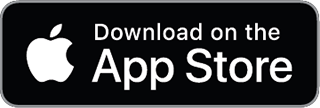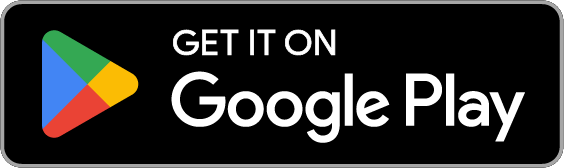Mobile Check Deposit
Save a trip to the drive-up and deposit your check following these simple steps:
- Download the Maps CU app from iTunes or Google Play and sign-in to your Maps account.
- Click on the menu stack in the upper left corner and go to Mobile Deposit.
- After the deposit history, click on Deposit a Check at the bottom of the screen.
- Endorse the back of your check: Your Signature and the hand-written words “For mobile deposit only.” The checkbox for mobile deposit is not a valid form of endorsement.
- Fill out the information on the screen and take a picture of the front and the back of the check then click deposit.
Get the Maps CU App:
Helpful Tips:
- When you take a picture of the check, make sure the check and the background color is of high contrast. For example, it would be best for a white check to be on a dark background when taking the photo.
- You will receive a confirmation email when your deposit request has been received and one when it has been processed.
- The first $225 will be made available upon posting, the remainder will be available on the third business day (Mon-Fri).